Qustodio App Parent Overview Guide
What is the Qustodio app?
The new Qustodio app (formerly Family Zone) provides all our student laptops with a baseline level of filtering 24 hours a day, 7 days a week – preventing exposure to harmful or inappropriate content from being accessed, while providing reassurance to you as a parent that your child’s learning device is child-safe and learning-ready at all times.
The previous Family Zone app only allowed us to provide child-safety filtering during school hours and relied on our families to setup filtering for outside school hours.
Parents also have access to the Brighton Grammar Online Safety Hub. This is a free online website that provides parents with practical insights and advice directly from professional online safety experts, such as parent guides (gaming, screen time, sexting etc), game and app reviews and articles on current online trends to keep you up to date with what your children are exposed to online.
During school hours while your sons are in our care, Brighton Grammar will continue to focus on student engagement, and digital wellbeing by blocking gaming, social media and any inappropriate websites/apps through not only the Qustodio app, but also an array of network and firewall filters applied across our environment.
Do parents/guardians need to do anything?
Whilst there is no obligation to use Qustodio at home, if parents would like to take advantage of the software already installed on your son’s BGS Secondary School laptop, we invite you to create your parent account and ‘claim’ (connect to) your child’s learning device as you partner with us in further building healthy digital habits, conversations and a safe online environment for your child.
The Qustodio app provides you with insights and visibility to help you better understand how your child is engaging with their school device. You will also be able to:
- Pause the internet on your child’s device from your app (outside of school hours only)
- Receive aggregate reports of your child’s online activity (outside of school hours only)
- Receive detailed timeline reports of your child’s online activity including video and text searches (outside of school hours only)
- Get access to online safety expert advice directly through the app and our online safety hub.
Parents have the option to protect two other personal devices (phones, iPads, etc.) per family free of charge if you wish to extend this capability to extra devices that your son may use at home.
Like to start using Qustodio for home?
Getting Started Instructions:
- Go to our BGS Online Safety Hub https://brightongrammar.onlinesafetyhub.com.au/
- Under the Child Safety App drop-down, you will find your custom parent Qustodio Account creation link – click Create Your Account
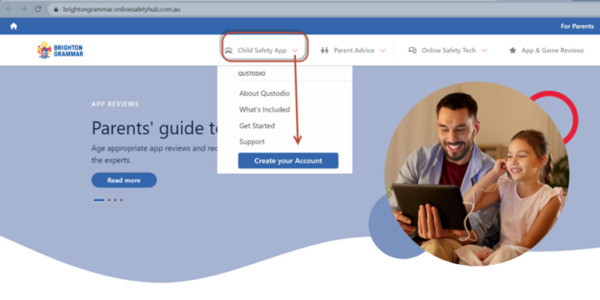
- Follow the steps in the account creation wizard from this point forward. We ask that you nominate which individual parent/guardian will initially be responsible for creating the Qustodio account.
Note: when setting up, you will need to sign up to Qustodio using the same email address as what you provided to BGS in order to claim (match with) your son’s account and then manage his computer outside of school hours. You can very simply invite additional parents to the account after the initial setup.
Already been using FamilyZone in the past at home?
Transition your account:
For parents who are already actively protecting their son’s personal devices (these steps do not apply to his BGS student laptop) at home using the Family Zone app, please follow these steps below:
- Cancel your Family Zone account prior to making the switch to Qustodio. Steps on how to do this are provided here.
- Go to our new BGS Online Safety Hub and under the Child Safety App drop-down, you will find your custom parent Qustodio Account creation link – click Create Your Account
- Create your new Qustodio account once you have cancelled your Family Zone account. Get started with Qustodio
- Download the Qustodio Parent app.
- There is nothing to install on your son’s BGS device, but you may wish to to install Kids app Qustodio on your child’s personal devices (mobiles, iPads etc) and start supervising.
IMPORTANT note for parents
Parents must not install the Kids App Qustodio on their son’s Brighton Grammar School Laptop – this app is only for personal devices. The School has already deployed the correct software to manage the device which you as parents can claim and manage outside school hours.
Questions
- Please email BGS Tech support

